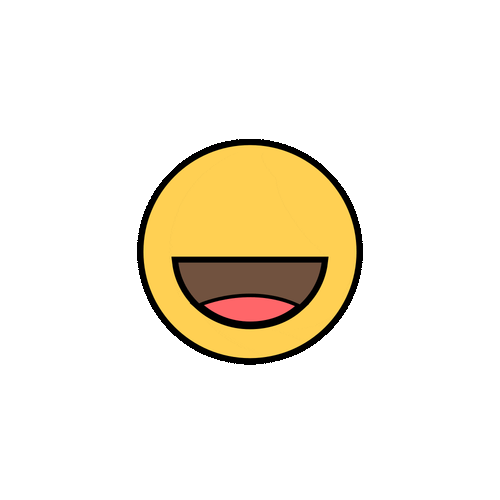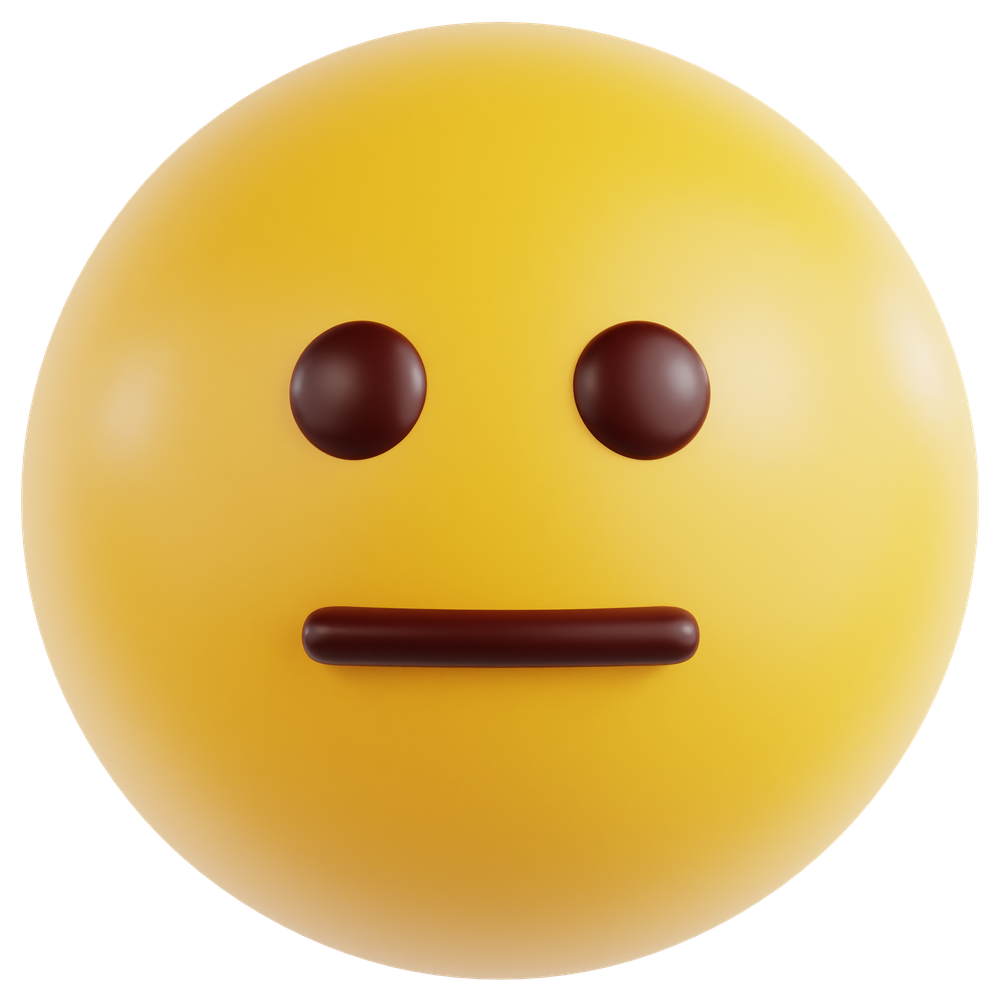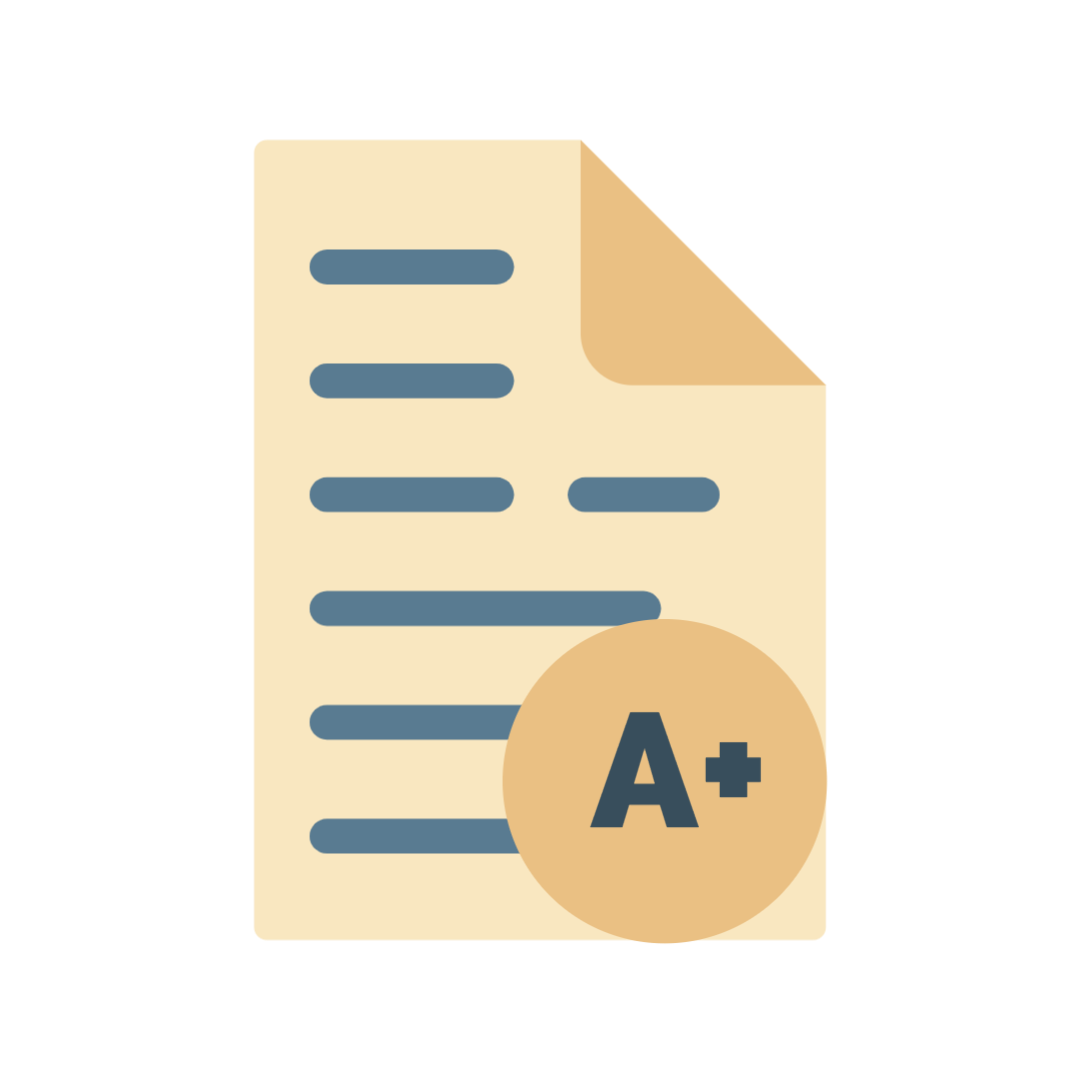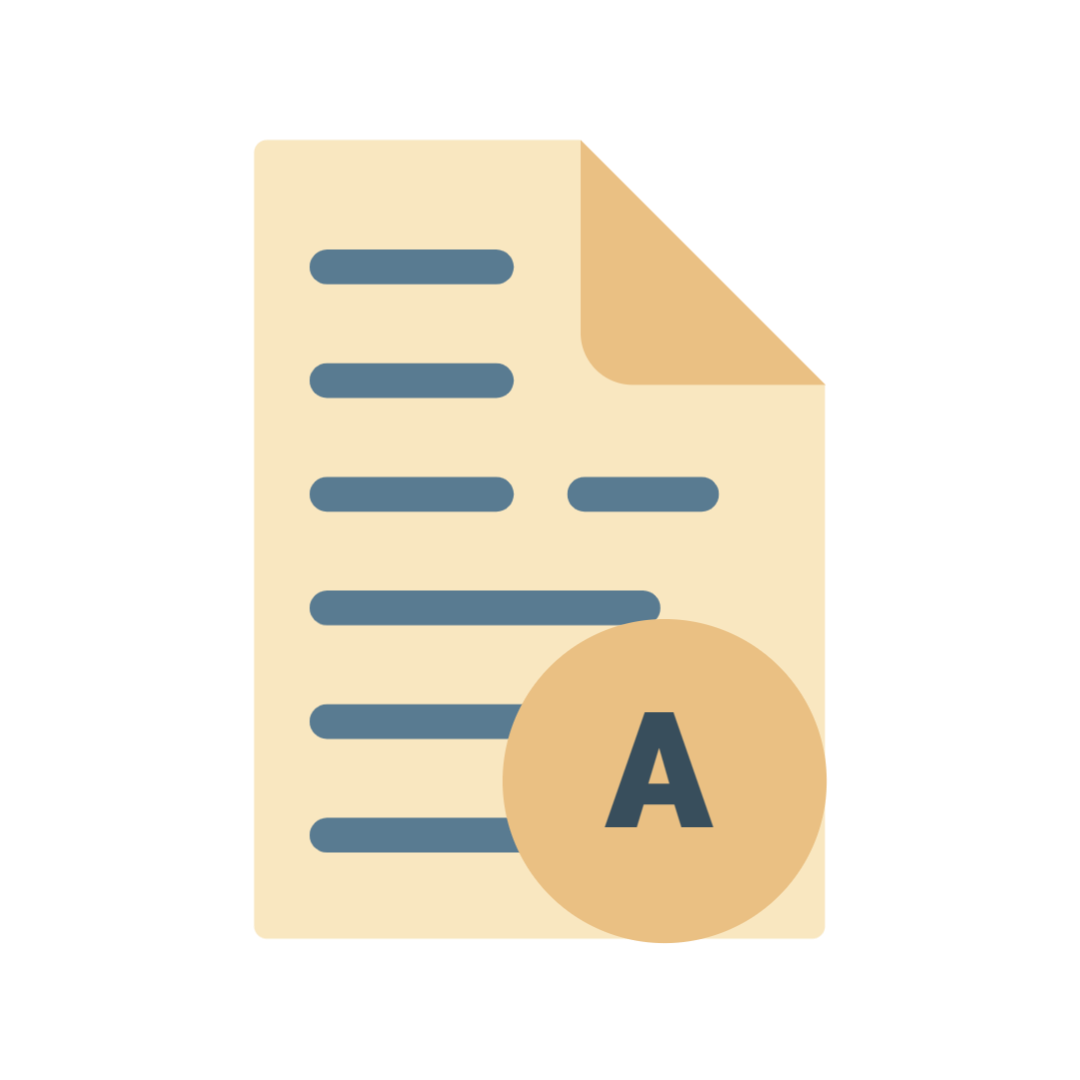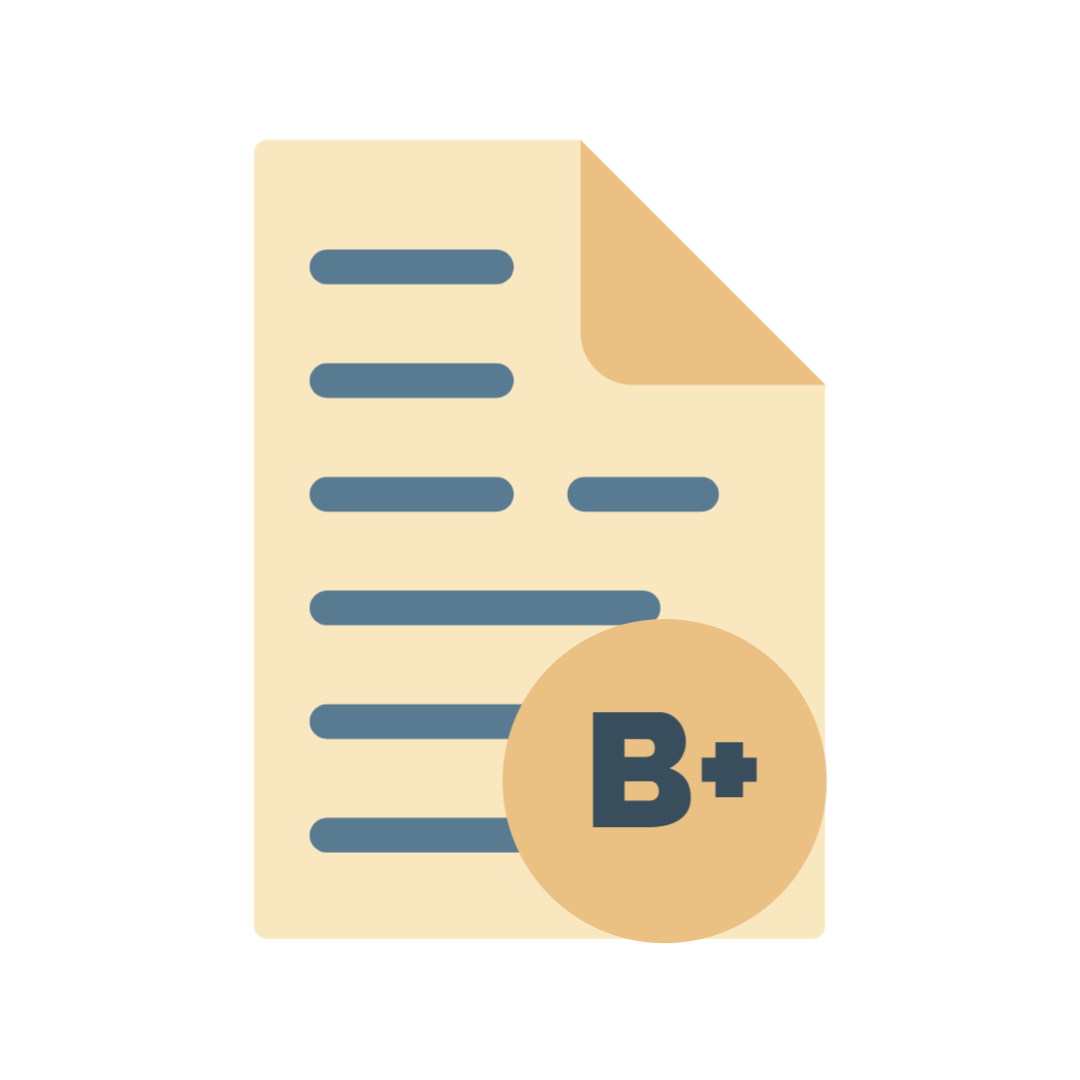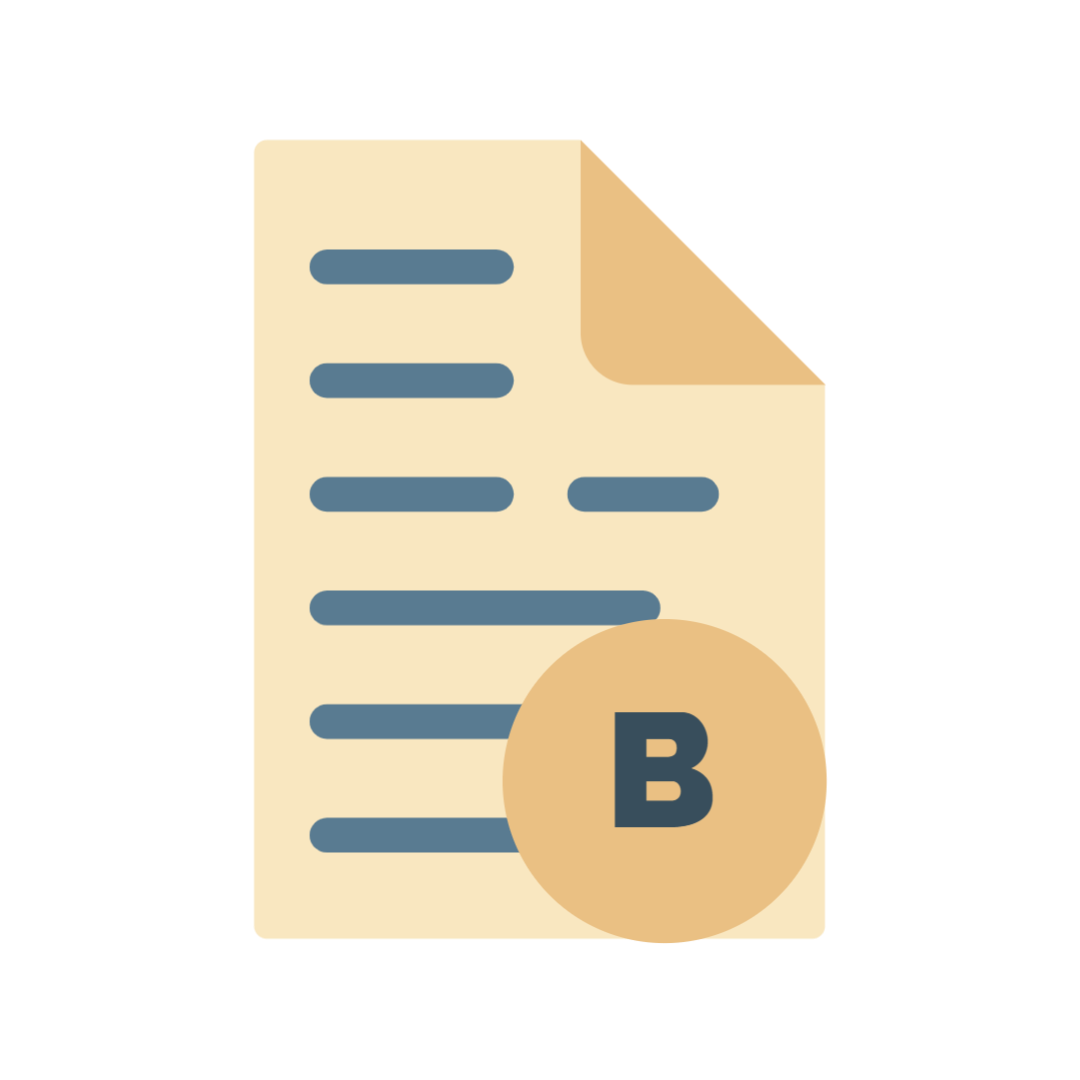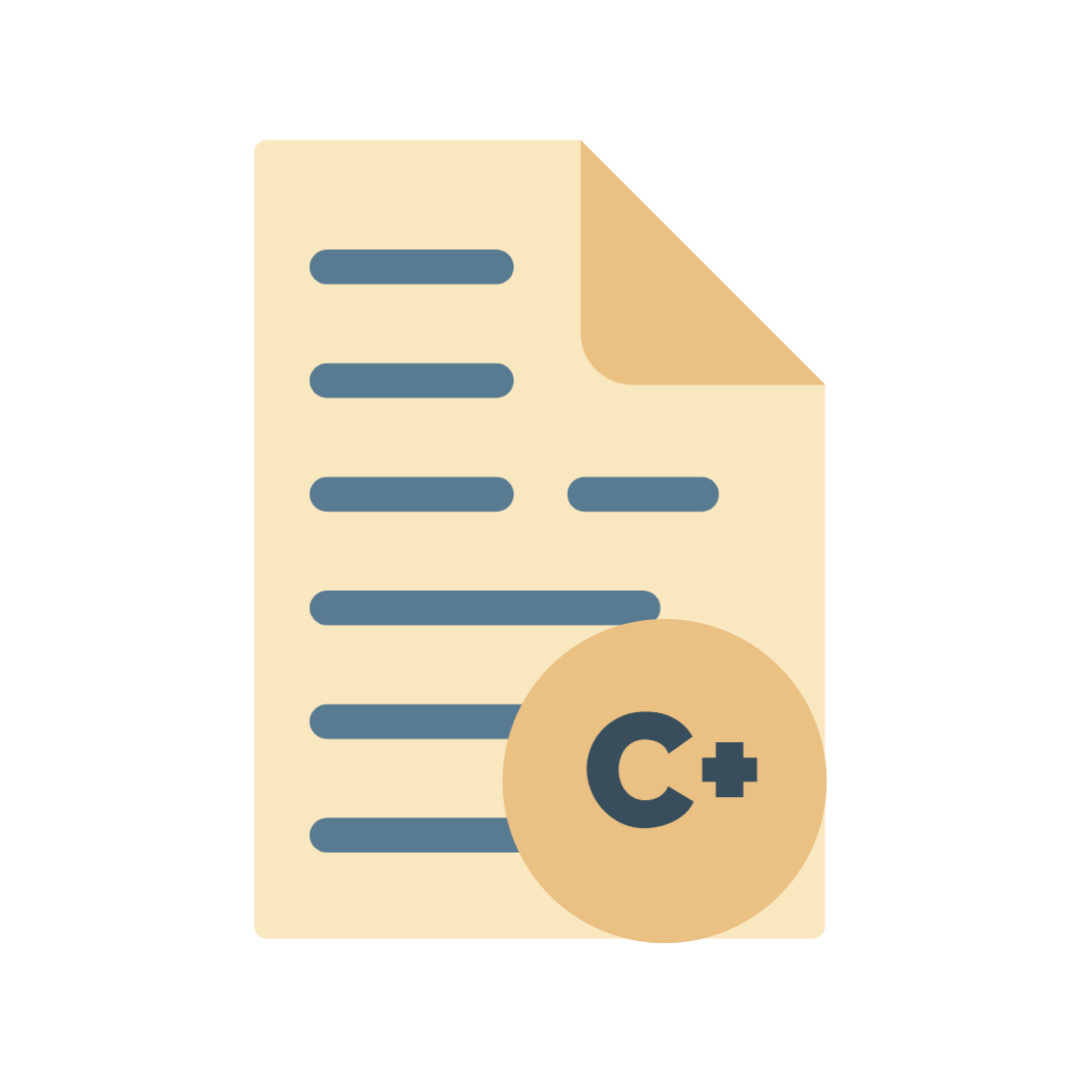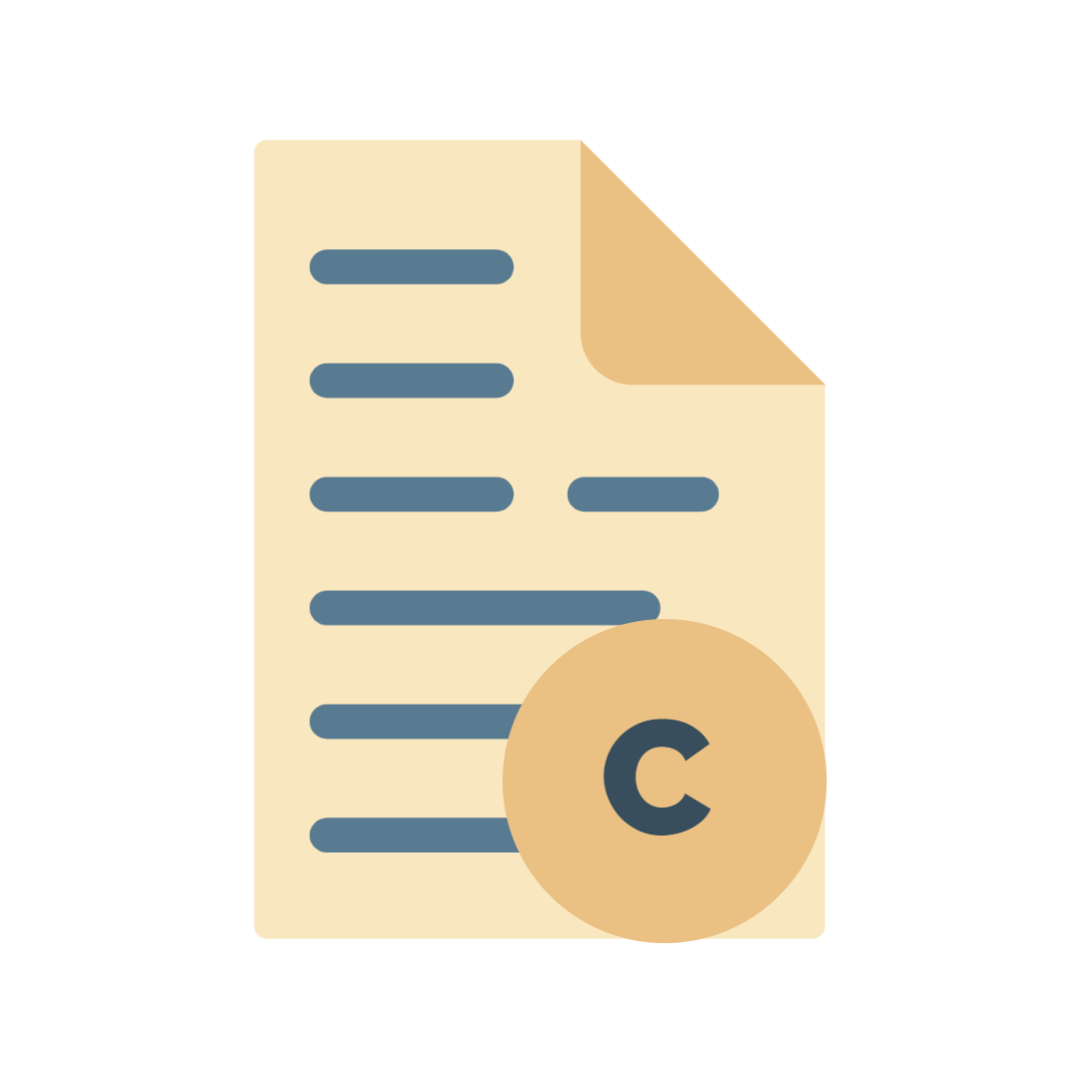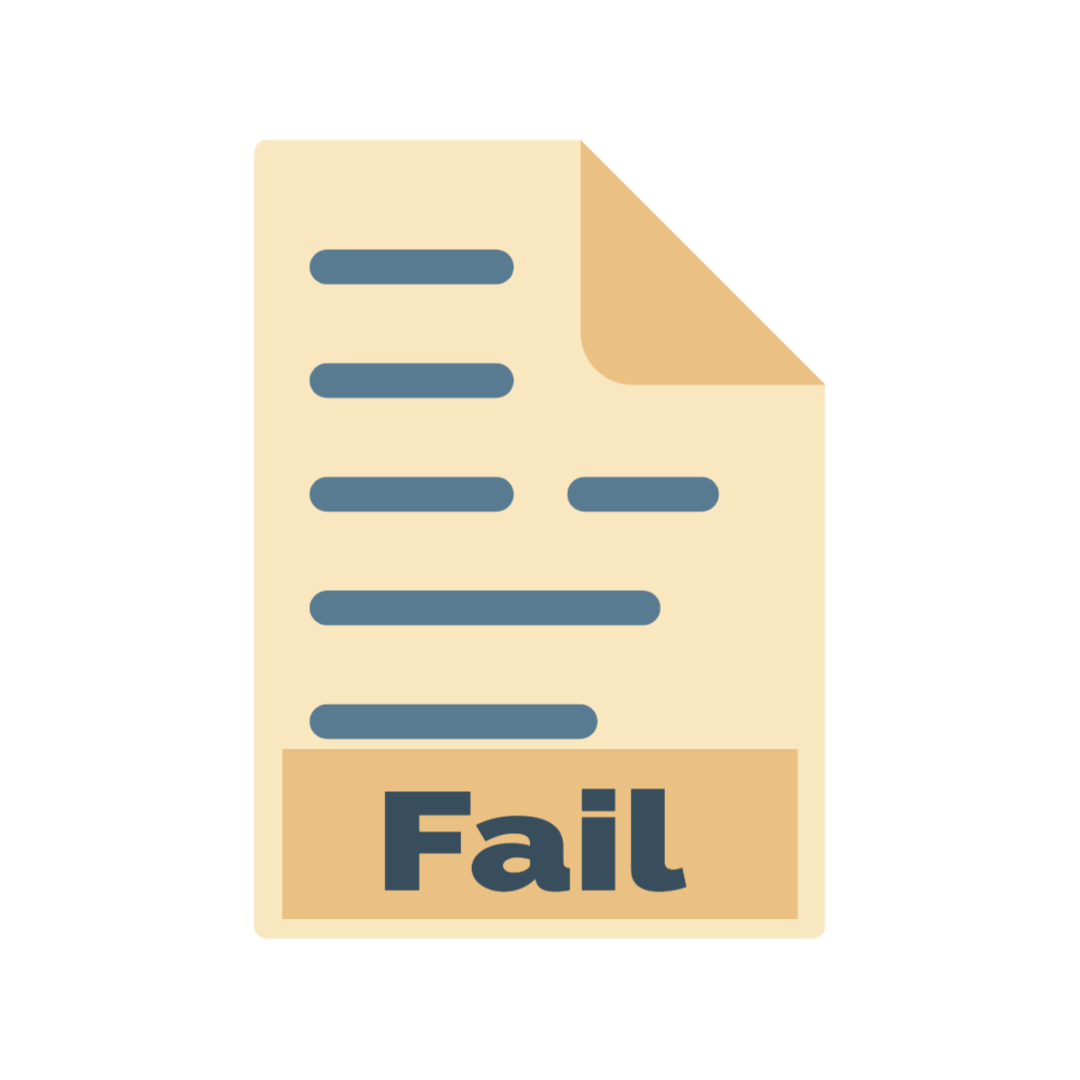Guidelines to Online Examination
- Arrange for stable Internet connectivity
- Giving examination on Laptop or Desktop is highly recommended.
- Make sure mobile/laptop is fully charged. Power bank for mobile or UPS/Inverter for laptop/desktop should be arranged for uninterrupted power supply.
- Students should have sufficient data in Fair Usage Policy (FUP) / Internet plan with sufficient data pack of internet service provider.
- Login to the portal 10 min before the online examination start time.
- Close all browsers/tabs before starting the online examination.
- Once the exam starts, do not switch to any other window/tab. On doing so, your attempt may be considered as malpractice and your exam may get terminated.
- Do Not Pickup/Receive the Call during the exam if you are giving the exam on mobile. This also will be treated as changing the window.
- It is recommended to use web browser such as Mozilla and Chrome browsers etc. on a desktop/laptop/tab/smart phone.
- Do not use the back button of keyboard or close button/icon to go back to previous page or to close the screen.
- Student will not allow to login after 30 min from the start of examination.
Technical Issues
- For any technical queries/difficulties, immediately mail with proper screen shot and student’s details to the mail info@elysiumacademy.org